-
Download the correct Ventrilo version you needYou'll need to download the correct "client" version of Ventrilo for you operating system and processor type. If you are unsure of what processor type you have, just use the x86 version.
-
Install the Ventrilo Client softwareRun the installer from wherever you saved the setup file. It should add a Ventrilo icon to your desktop.
-
Start up your Ventrilo softwareRun the Ventrilo software either from the icon on your desktop or from your start menu. The Ventrilo program will look like this
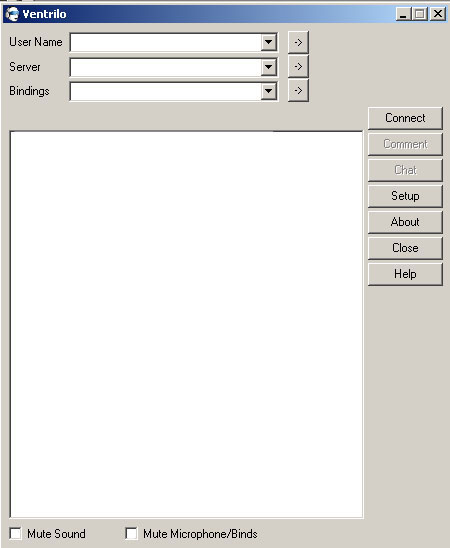
Setting up a Ventrilo usernameClick on the top -> arrow on the User Name line.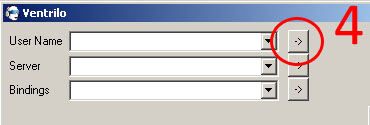
Create your specific usernameClick the new button. A window will pop up where you can enter the username you want others to identify you with when you log onto their Ventrilo server. Click ok to return to the "Setup User" box. It should show your new username in the top left. Click ok to continue.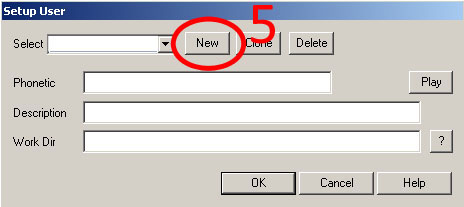
Add your Ventrilo server to the listClick on the second -> arrow, right below the arrow you clicked on to setup your username.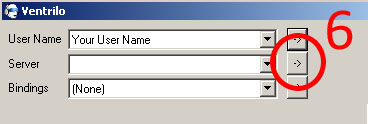
Add your Ventrilo server details inThe "Connection Editor" will open in a new window. Click the new button. A window will pop up where you can enter the name you want to use to identify the server you're trying to connect to. Enter the server name and click ok, which will return you to the "Connection Editor".- Enter in the IP/Hostname for the server. Example: 127.12.13.23 (figure A)
- Enter in the port for the server. Example: 4857 (figure B)
- The server you are trying to connect to may require a password. If you were given a server password to use, enter the password in the server password box (figure C)
127.12.13.234857

